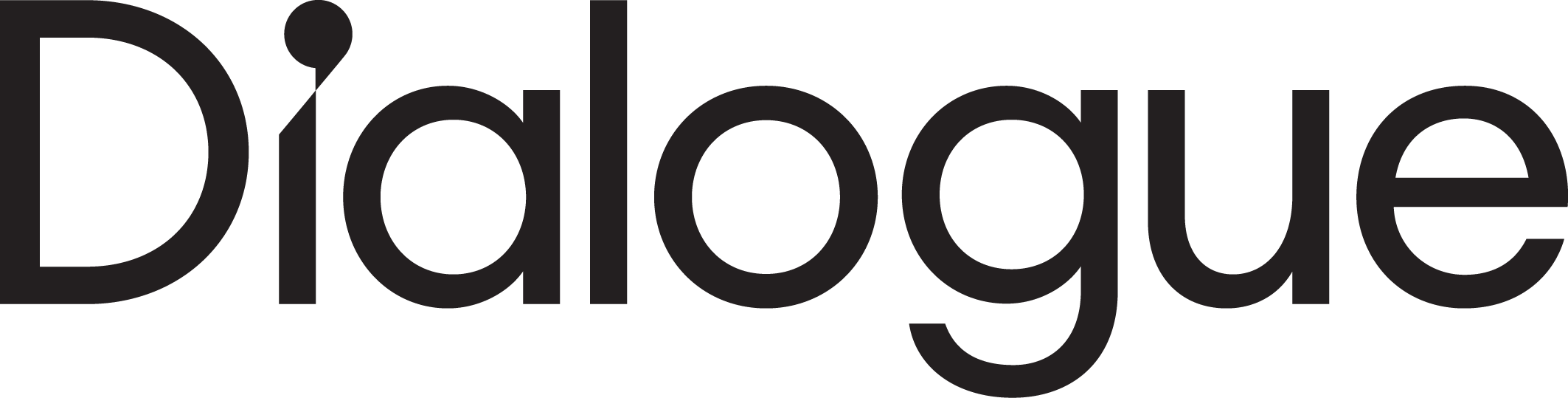Dialogue uses the ePub3 format to publish it’s application.
Why ePub3?
The ePub3 format is the latest and most accepted format for digital publications, specially magazines and ebooks.
This new format is based on HTML5 technology which provides users with awesome interactive and audiovisual features, significantly improving the reader experience. You can enjoy this on your Android and Apple devices.
How do I download and read Dialogue with ePub3?
ANDROID DEVICES
There are options:
- If you are accessing dialoguereview.com from your device, you just have to click on the downloading link and the ePub3 file will be downloaded into your device. Once stored, the ePub3 will be opened by your default ePub3 reader app installed.
- If you are accessing dialoguereview.com from your PC or laptop and you want to pass the ePub3 from your computer into your mobile device (smartphone or tablet) you have to follow these steps:
- Click on the download link and save the file on your computer
- Connect your device with the computer using the cable. After that, use your default software installed (Samsung, LG etc) to transfer the file from the computer onto the device.
If you don’t have any ePub3 reader app installed, we recommend:
- Helicon Books
- Gitden
- Aldiko
- Bluefire
APPLE DEVICES
Again there are two options:
- If you are accessing dialoguereview.com from your iPhone, iPad or iPod, you just have to click on the download link and the ePub3 file will be downloaded into your device. Once stored, the ePub3 will be opened by the Apple default ePub3 reader app: iBooks
- If you are accessing dialoguereview.com from your PC or laptop and you want to pass the ePub3 from your computer into your mobile device (smartphone or tablet) you have to follow these steps:
- Click on the downloading link and save it on your computer
- Use iTunes software in order to pass the file from the computer into your Apple Device. Open iTunes, paste the file in Books section and press Synchronize.
- After that, you will find the ePub3 in iBooks app in your device, ready to be enjoyed.